CHICS X – UPGRADE GUIDE
How to Upgrade
Overall
In essence the transfer is fast and easy. So much so that we suggest you do a trial transfer first, just to see what it looks like. You can then play around and when ready for the final thing, just do another 'Import'.
Possible data issues and other costs.
The switch to CX should be straightforward. There may be some imponderables due to the particular way that your organisation uses CHICS, or because there are errors in the way the data has been kept. These are called 'data cleansing' issues, and we may ask for payment to 'clean' your data so that everything transfers correctly.
Organisations with 'must have' Custom Reports will have to pay extra for us to recreate these in CX.
It may be that we will be able to suggest improved ways to configure your rent ledger. This may take a little bit of extra thought and discussion.
Networks
Organisations running networks will be best to talk first with us on how best to spread the new system. If you aren't very familiar with your network it may be best to have your network person on hand.
Conversion
Rent ledger users should effect the transfer after closing a week/month in C9.
The conversion process below (steps 2 to 7) should take less than an hour.
Anyone who feels confident can just go ahead with this on their own. Best ring us for a licence first or you may only capture a restricted portion of your information.
Otherwise, just ring us when you are ready.
ON YOUR MARKS
- Contact CHICS and send us a backup. We will check and get back to you for next stage.
- Install new CX system from our website. We can talk with you on this over the phone if helpful.
- We will email you a CX Licence, and help you copy it from your email to CX.
- Open CX, go to 'Import'. Navigate to and select your existing C9 database (myname__,mdb)
- On pop-up calendar, select the start date of your current week - as shown at bottom of the Chics9 Rent Account screen detail. Maintenance systems just press Cancel for default.
- CX will bring in your data. If any warning messages it may help to make a note and talk with us, if you haven't already done so.
- When you exit CX, it will save the new data for you.
- READY TO GO - just check the following settings -
Rent Period - In Configure, Accounts screen, select your Rent Account and set Frequency to 1 and Period to weekly or monthly as needed.
Groups - CX needs these confirmed. Go to Groups from Utilities Menu. Right click on Properties and tell CX to 'Auto Add Area'
Maintenance - A complete historical transfer of maintenance will come across. Please note this does not include Stock Condition or photographs. Please contact us if you need help with these.
Verification of Rent ledger
Please run reports as below and check. Your auditor will need to be sure all ledger balances have been transferred correctly. NB At present the import will not bring in suspense accounts. These will need to be added (from the menu) and balances brought in using transaction bar at the bottom of the account screen.
In C9 run report A/C Schedule, or use Control Account
In CX use Control Account and Print, or Print by Area
These should have same balances and totals.
Note - a few bits may not be brought in and could need manually re-setting after import-
Non-Tenant Suspense Account balances.. These Accounts will need to be opened from the menu, and B/f balances posted as a suitably named adjustment transaction.)
Recharge Accounts and Repayment Agreements - both covered in manual.
Our latest package...
CHICS X is our new fully featured package for Housing Management.
Whether you run a 6 bed hostel or 20,000 units CHICS X will cater for all your housing management needs.

CHICS X - Modular Solutions
Free onsite demonstration
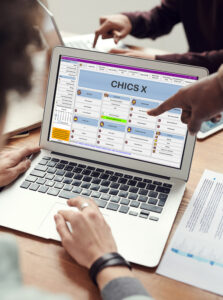
We can demonstrate our systems in your workplace, or via conference online, and discuss how it can meet your housing management needs.
All our software can be purchased on a three-month trial basis for only £100 per module including a half a day familiarisation session.
Please contact us to arrange a free on-site demonstration.
